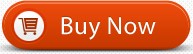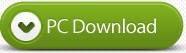More and more movie lovers like to backup their Blu-ray collections to Blu-ray ISO image files for safety and convenience. An ISO is basically a file that is an exact image of a Blu-ray Disc. If you have a Windows 10 Blu-ray Media Player software, you can easily enjoy the Blu-ray ISO image file on Windows 10 with your family. However, we can’t easily find a Windows 10 Blu-ray Media Player software application enable us to play Blu-ray ISO image file on Windows 10. Don’t worry, UFUShare recommended Windows 10 Blu-ray Player software can help you handle any Blu-ray Disc, Blu-ray folder, and Blu-ray ISO image file on Windows 10 with ease.
How to play Blu-ray ISO image file on windows 10? This guide would help you play Blu-ray ISO image file on Windows 10 with Blu-ray Player software for Windows 10 without any quality loss. First of all, you should have a virtual Blu-ray drive.
Here you can free download Windows 10 Blu-ray Player software and install it on your computer.
Step 1: Free download and install the program
You can free download Windows 10 Blu-ray Player software and install it on your computer. And then launch the program to open the main interface as following.
Step 2: Open Blu-ray ISO image file
Click “Open Disc” and select the virtual Blu-ray drive and then click “OK” to load the Blu-ray ISO image file to the Windows 10 Blu-ray Player program. Or you can click “File” column to choose corresponding loading mode to load Blu-ray ISO image file.
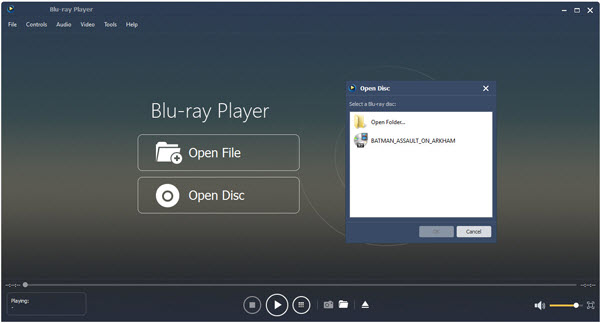
Step 3: Start to play the Blu-ray ISO image file on Windows 10
After loading the Blu-ray ISO image file, Windows 10 Blu-ray Player program would play the movie automatically.
Step 4: Multiple user-friendly settings to optimize the video effect
At top left of the main interface; you can click “Controls” column to open the list to select the movie title/chapter, and click “Audio” or “Video” column to open the list to adjust the audio/video track and even change the screen size to meet your audiovisual enjoyment.