If you have collected some Blu-rays, you may have the need to edit your favorite Blu-ray movies in Sony Vegas Pro to make some modifications. However, Sony Vegas doesn’t support Blu-ray format, so you can not import Blu-ray to Sony Vegas Pro smoothly. You probably would meet the issue like below:
“I’m having issues importing a Blu-ray to Sony Vegas 12. I go into “file” then click “import”. It looks like it’s about to do something but then nothing happens… Thanks for your assistance with this!”
Though Sony Vegas Pro supports lots of video and audio format, such as WMV, MOV, MP4, MPG, etc, it doesn’t support Blu-ray importing like most video editing software. If you want to edit Blu-ray files in Sony Vegas Pro without any issues, you need a Blu-ray converter to rip and convert Blu-ray to Vegas Pro compatible video formats first.
To make Blu-ray videos to work well with Sony Vegas Pro, Blu-ray Toolkit is highly recommended to convert Blu-ray to Sony Vegas Pro native format – MPG. No matter what version of the NLE apps you are applying, and what Windows system you are working on, this Blu-ray ripper will assist you to import Blu-ray files to Sony Vegas Pro as well as Adobe Premiere Pro, Pinnacle Studio, Windows Movie Maker, etc for editing smoothly. Download it and follow its step-by-step instruction below to learn how to rip Blu-ray clips to MPEG-2 for Vegas Pro.
Download Blu-ray to Sony Vegas Converter:
Download Blu-ray to Sony Vegas Converter for Mac:

How to Import footage on Blu-ray to Sony Vegas?
Step 1. Add Blu-ray to the program
Insert the Blu-ray disc into your computer’s Blu-ray drive, run the Blu-ray converter and click Load Blu-ray to import the Blu-ray movies (Blu-ray folder, ISO files or BDMV files). After Blu-ray has been loaded, you can select subtitles, choose audio tracks, preview Blu-ray and take snapshots as you like.
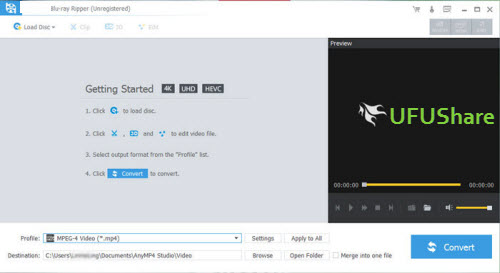
Step 2. Choose the output format
Click “Format” bar to determine output format. Follow “Adobe Premiere/Sony Vegas” and select “MPEG-2(*.mpg)” as the output format. Besides, you can also choose WMV (VC-1) (*.wmv) if you want to get a relatively smaller output file.
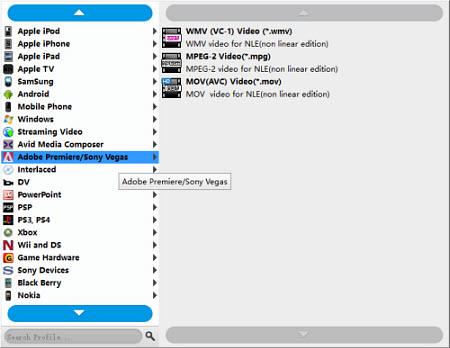
Step 3. Adjust output parameters
You can click “Settings” button to adjust output parameters, including the Bitrate of Video and Audio, the Codec of Video and Audio, Video Size, Sample Rate, Frame Rate, Audio Channels, etc.
Step 4. Start converting Blu-ray to Sony Vegas
When all is OK, simply click “Convert” to begin the ripping. The conversion will finish soon if your Blu-ray movie is not too large. After the conversion finished, you can get the videos highly compatible with Sony Vegas Pro. Just Launch Sony Vegas and import the converted videos to it and enjoy home video editing!
Tips:
Blu-ray Toolkit for Windows is all-in-one Blu-ray software, which comprises Blu-ray Player, Blu-ray Ripper, and Blu-ray Copy Platinum software. With this powerful and versatile Blu-ray Toolkit, users can easily handle any Blu-ray issue and enjoy an extraordinary Blu-ray experience.
- Play Blu-ray disc, Blu-ray folder and Blu-ray ISO image file
- Full enjoy 4K UHD or 1080p HD video and any popular media file
- Convert Blu-ray to 2D and 3D videos and edit Blu-ray movie
- Backup Blu-ray disc to Blu-ray folder/ISO image file
- Copy Blu-ray Full disc and Main movie
Blu-ray Toolkit for Mac is three-in-one Blu-ray toolkit, consisting of Blu-ray Player for Mac, Blu-ray Ripper for Mac and Video Converter for Mac. With this versatile and professional Blu-ray Toolkit, users can easily handle any Blu-ray issues and video converting issues with ease.
- Play Blu-ray disc, Blu-ray folder and Blu-ray ISO image file on Mac
- Full enjoy 4K UHD or 1080p HD videos and any popular media files
- Convert Blu-ray to any video and edit Blu-ray movies
- Convert any videos to 2D/3D popular videos



