You may want to import Blu-ray to Premiere Elements to edit the Blu-ray movies. However, Adobe Premiere Elements does not support Blu-ray importing. Fortunately, there is an easy way to fix this issue. Simply follow this article to convert Blu-ray to Premiere Elements most compatible format for further editing easily.
To enable Premiere Elements work with Blu-ray files perfectly, a workaround is to use some third-party software to help you convert Blu-ray into MPEG-2, a more editing-friendly format for Elements. To get the work done, Blu-ray Toolkit for Mac will give you a big hand. It provides the optimized video profiles for Adobe Premiere Elements so you don’t need to be bothered by the incompatibility issue. The all-in-one toolkit can help you rip and convert Blu-ray to Premiere Elements for convenient editing and playing on Mac OS X(including macOS Sierra and El Capitan). Besides, this program also supports some video editing functions. With these function, you can crop the frame size, add watermark, load subtitle, merge several videos into one file, etc. Just follow the guideline below, you can convert and import Blu-ray files to Premiere Elements 13/12/11/10 easily and successfully.
Windows users who are seeking for helps to rip Blu-ray movie for Premiere Elements in Windows (Windows XP/7/8/8.1/10) can have a try on Blu-ray Toolkit.
Download Blu-ray to Premiere Elements Converter:
Download Blu-ray to Premiere Elements Converter for Mac:
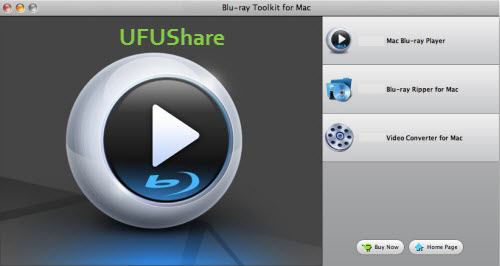
How to Convert Blu-ray to Premiere Elements compatible files?
Step 1. Load your Blu-ray movies
Insert the Blu-ray disc into your Blu-ray drive and drag the disc icon from the desktop to the program to load the Blu-ray files. Alternatively, you can click File > Load Blu-ray to locate and add the Blu-ray movies you want to convert.
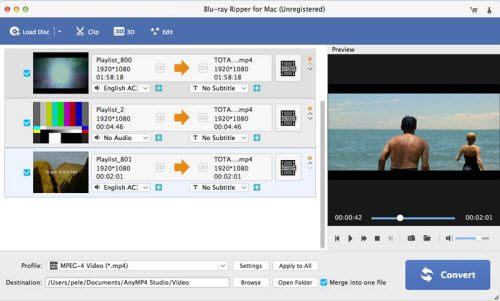
Step 2. Choose Premiere Elements preferred format
Click “Format” pull down list to select Adobe Premiere/Sony Vegas> MPEG-2(*.mpg) as the best video format for Premiere Pro. WMV, MOV formats are the good choice as well.
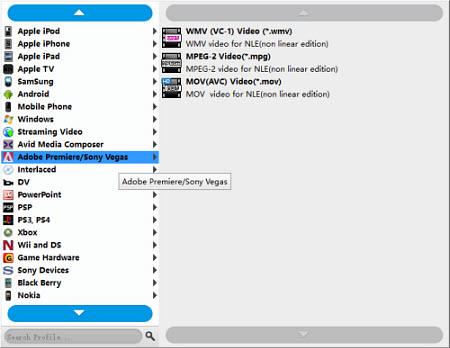
Tip: Click the “Settings” button, you are able to enter the “Profile Settings” panel to adjust video and audio parameters for Blu-ray source files, including video size, bit rate, frame rate and more.
Step 3. Start conversion
After all the settings are done, click the Convert button to start converting your Blu-ray movie. After the conversion, click “Open” to locate the result videos that are compatible with Adobe Premiere Elements. Then it would be easy for you to import and edit Blu-ray in Premiere Elements 13/12/11.
Additional Tips:
Blu-ray Toolkit for Windows is all-in-one Blu-ray software, which comprises Blu-ray Player, Blu-ray Ripper, and Blu-ray Copy Platinum software. With this powerful and versatile Blu-ray Toolkit, users can easily handle any Blu-ray issue and enjoy an extraordinary Blu-ray experience.
- Play Blu-ray disc, Blu-ray folder and Blu-ray ISO image file
- Full enjoy 4K UHD or 1080p HD video and any popular media file
- Convert Blu-ray to 2D and 3D videos and edit Blu-ray movie
- Backup Blu-ray disc to Blu-ray folder/ISO image file
- Copy Blu-ray Full disc and Main movie
- Works in Windows 10/8.1/8/7/Vista/XP PC
Blu-ray Toolkit for Mac is three-in-one Blu-ray toolkit, consisting of Blu-ray Player for Mac, Blu-ray Ripper for Mac and Video Converter for Mac. With this versatile and professional Blu-ray Toolkit, users can easily handle any Blu-ray issues and video converting issues with ease.
- Play Blu-ray disc, Blu-ray folder and Blu-ray ISO image file on Mac
- Full enjoy 4K UHD or 1080p HD videos and any popular media files
- Convert Blu-ray to any video and edit Blu-ray movies
- Convert any videos to 2D/3D popular videos
- Works in macOS Sierra 10.12, Mac EI Capitan 10.11, 10.10, 10.9, 10.8,10.7,10.6, etc



