Once you have tried to import Blu-ray to iMovie for further editing, you’ll find that the Blu-ray files grey out. Why? That’s because iMovie can’t support Blu-ray format. If you want to add Blu-ray to iMovie, you’ll need to convert Blu-ray files to iMovie compatible video format first and then import the converted files to iMovie.
Blu-ray Toolkit for Mac can be of great help in this task. It will help you convert Blu-ray video to iMovie highly compatible Apple InterMediate Codec .mov without losing any video quality on Mac OS X (macOS Sierra and EI Capitan included). Besides, this software can even convert Blu-ray to any other formats like MP4, AVI, VOB, FLV, M4V, WMV, etc for different use. Click the Download button below to get the program and check out the easy steps to convert and import Blu-ray to iMovie without any troubles.
Download Blu-ray to iMovie Converter:
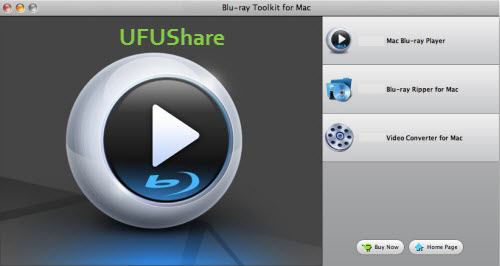
How to convert Blu-ray to iMovie supported video format
STEP 1. Load Blu-ray movies
Insert the Blu-ray disc into your Mac’s Blu-ray drive and click Import Blu-ray icon to load the Blu-ray movies. Or simply drag the Blu-ray disc icon on the desktop to the program. Loaded Blu-ray movies can be previewed in the right preview window and you’re free to take snapshots of your favorite Blu-ray movies. In addition, you can select the subtitle and audio track as you like.
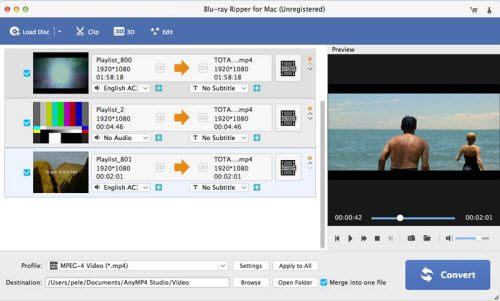
STEP 2. Select output format
Next, choose an output format for iMovie. Click the Format icon to open the format list. Then select iMovie and Final Cut Express -> Apple InterMediate Codec (AIC)(*.mov), as the output format to get videos with optimized settings for iMovie.
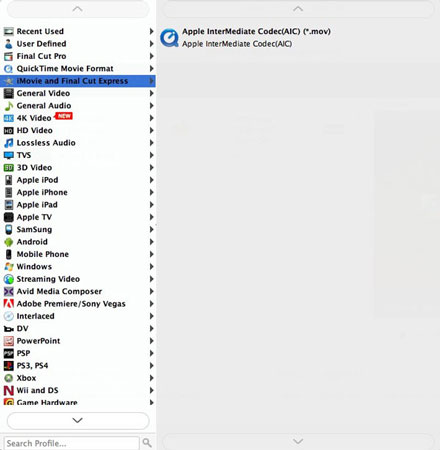
Tip: If you want to customize the profile, you can click settings to use the parameters you want.
STEP 3. Start Blu ray to iMovie conversion
When all the settings are fine, click the Convert button to start converting your Blu-ray movies to optimized AIC .mov video files for iMovie. When then conversion completes, click the Open button to get the ripped video files. Launch iMovie and click File > Import > Movies to import the converted videos to iMovie for further editing. Just create your masterpiece with joy!


