Dropbox is a favorite in the cloud storage world because it’s reliable, easy to use, and a breeze to set up. Your files live in the cloud and you can get to them at any time from Dropbox’s website, desktop applications for Mac, Windows and Linux (Ubuntu, Debian, Fedora or compile your own), or the iOS, Android, BlackBerry and Kindle Fire mobile apps. If you are looking for a way to upload Blu-ray to Dropbox to extend your viewing options to your phone, tablet, Roku box, game console, and more, you’re definitely being the right place. In this article, we will show you how to put your Blu-ray library in Dropbox easily and quickly.
Actually, Dropbox doesn’t support Blu-ray format. To get the movies off of Blu-ray dics and onto Dropbox, you’ll need to rip Blu-ray to a Dropbox-friendly format. That said, you’ll need a Blu-ray-ripping utility that can remove the BD+, AACS or similar built-in protections that prevent straight-up copying. To finish the task, UFUShare Blu-ray Toolkit is highly recommended. This Blu-ray ripping tool can rip any encrypted Blu-ray and convert Blu-ray to MP4, MOV, AVI, MKV, etc popular formats. For the video size limit of Dropbox site, the built-in editor also allows you to extract Blu-ray clips with the very part you want. Or, you can just choose to rip certain chapters of a Blu-ray as you like.
If you are a Mac user, you can turn to UFUShare Blu-ray Toolkit for Mac (Yosemite/Mavericks included), which has the same function as the Windows version. Now download the right version of the program and follow the guide below.
Download Blu-ray Toolkit for Windows:
Download Blu-ray Toolkit for Mac:

Part 1. How to rip Blu-ray to Dropbox friendly videos
Step 1. Load Blu-ray movies
Insert the Blu-ray disc into your computer’s Blu-ray drive and run Blu-ray Ripper. You can click the “Load Blu-ray” button to load the Blu-ray files to the program. Blu-ray ISO, Blu-ray folder, BDMV folder are supported also.
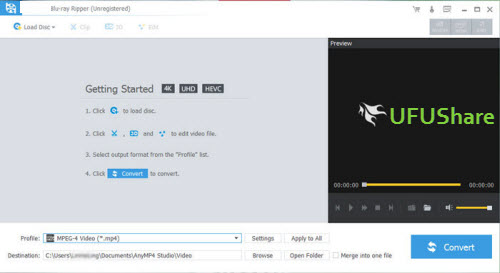
Step 2. Specify output format
As has been stated above, Dropbox supports MP4, etc video files. Click “Profile” box and move mouse cursor to “Common Video” category and select “MP4 Video” as the output format.

Step 3. Trim/Edit Blu-ray files
Since Dropbox has limitations about the uploading video size(If you only have the free account, you only have 2 GB of space), please pay attention to the video size when ripping Blu-ray movies for Dropbox. Here we should highlight the trim function on this software. Just click “Edit” to trim the Blu-ray videos to get the very part you want. Besides trimming, cropping, adding watermark, adjusting special effect, are well supported as well.
Step 4. Start converting Blu-ray to Dropbox
When all these settings are ready, you can click the “Convert” button to begin the Blu-ray to Dropbox conversion. When the ripping is done, you can click on “Open” button to locate the ripped videos.
Part II. How to uploaded converted Blu-ray to Dropbox
1. Sign in to the Dropbox website.
2. Click the Upload button from the very top of the window. The upload button
3. A window will appear. Click the Choose File button and then select the file on your computer that you’d like to add to your Dropbox.
4. Choose as many files as you like, and then click the Start Upload button.
5. The window will disappear, your files will start uploading, and you’ll be shown a progress indicator. That’s it, you’ve added files to your Dropbox!



